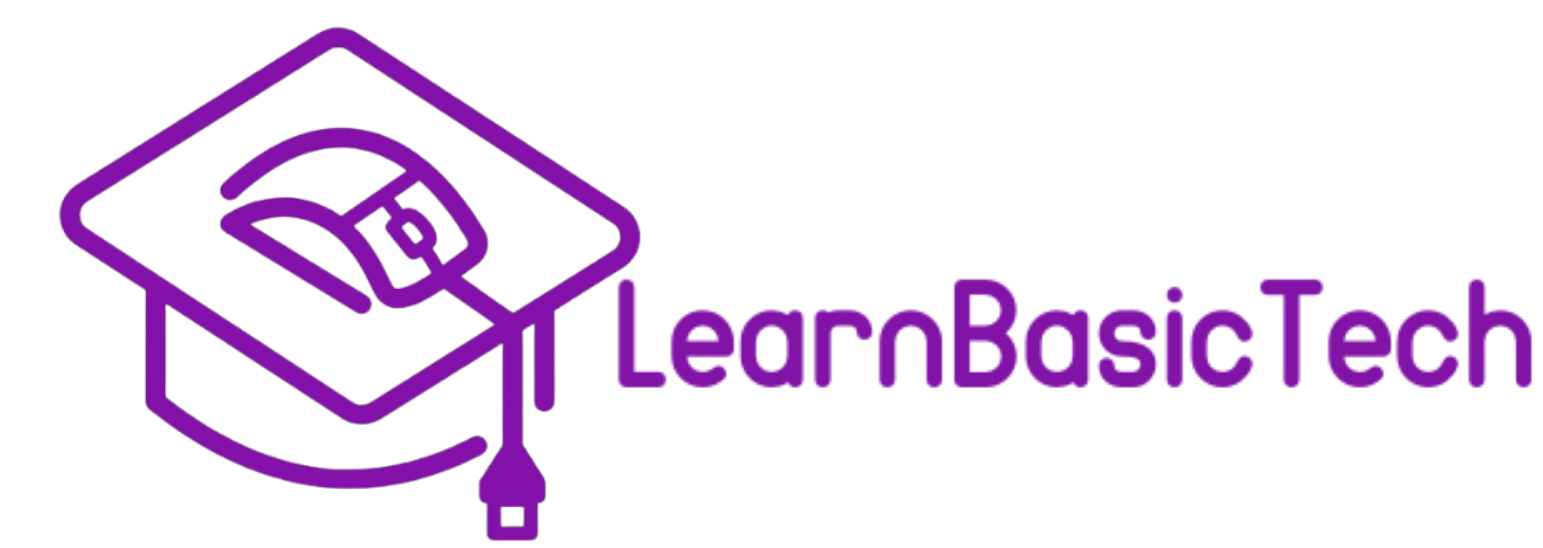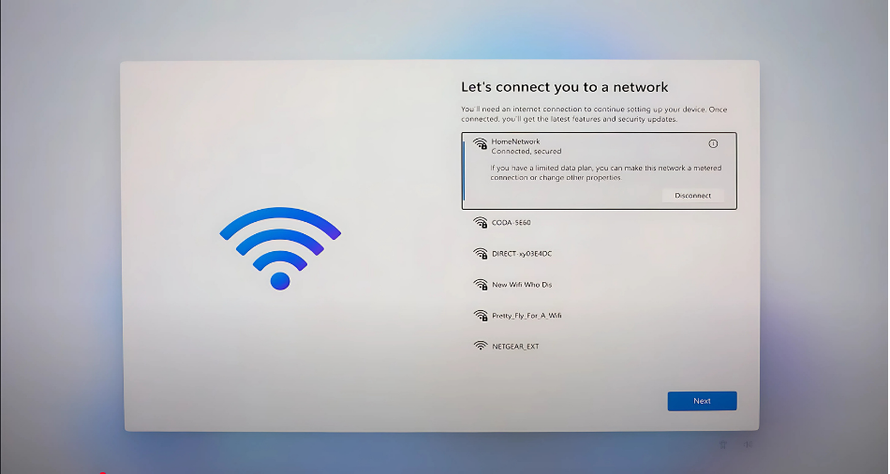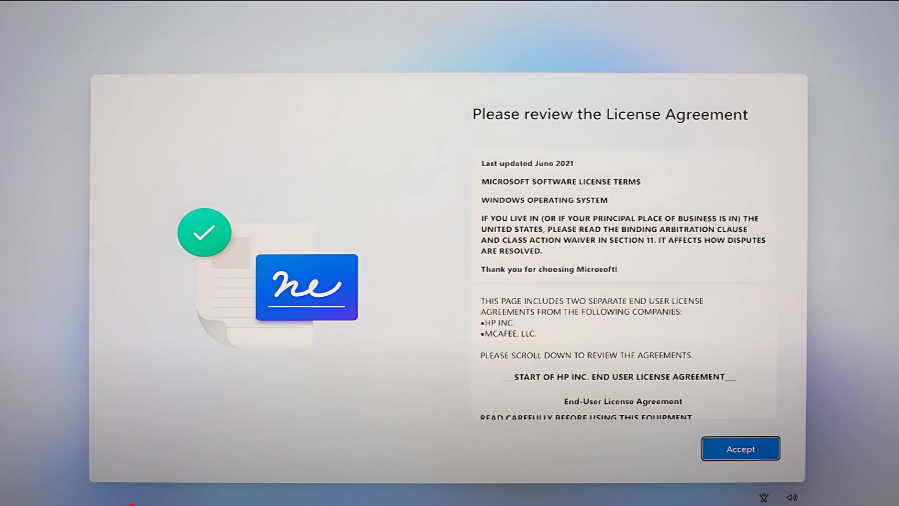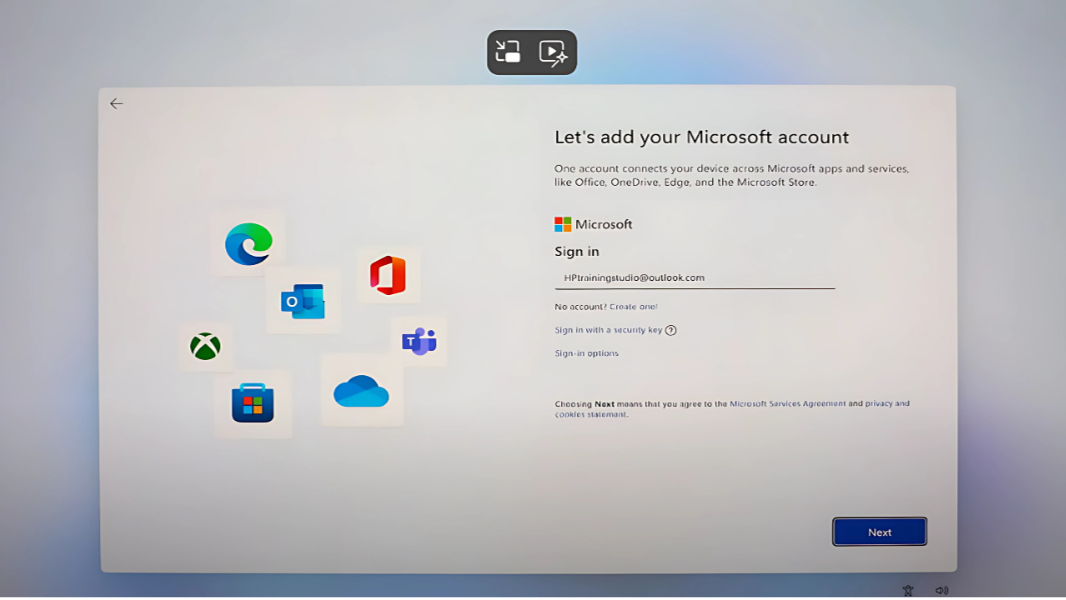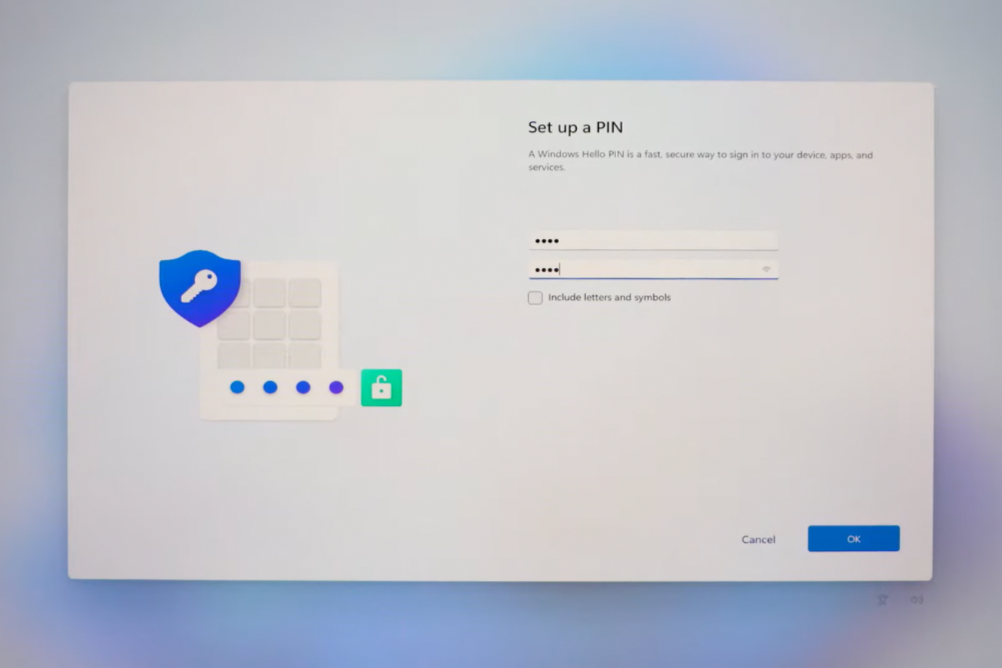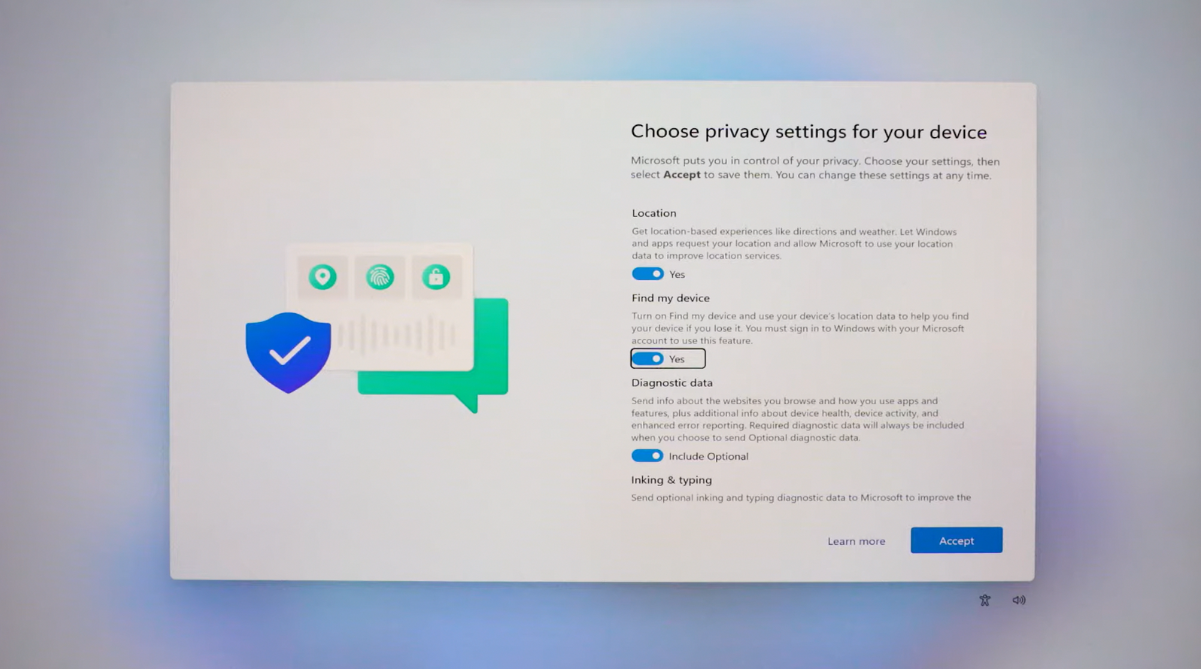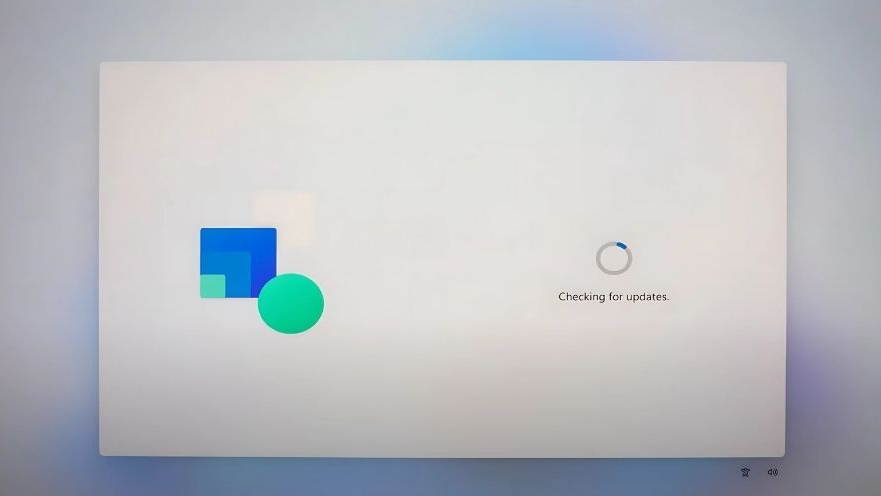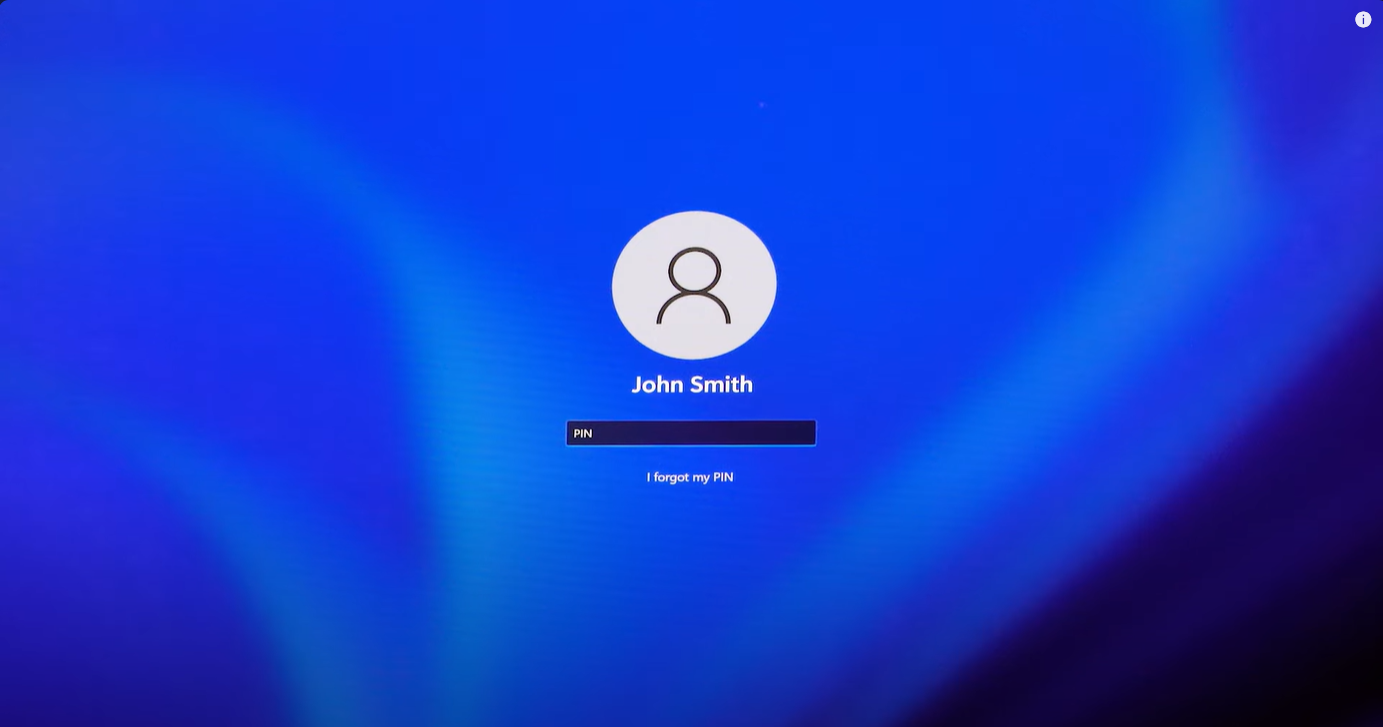🎉 Congratulations on Completing Your LearnBasicTech Training!
How to Set Up Your New Windows 11 Laptop
1. Turn On Your Device
2. Connect to Wi-Fi
3. Accepting License Agreement
4. Create a Microsoft Account
5. Create a PIN
6. Miscellaneous Settings
7. Restart Your Laptop
8. Enter Your Pin
What's Next?
Still confused? Follow the video below to learn how to unbox and setup your new Windows 11 device.
Take advantage of this opportunity to boost your digital skills! Complete the full 8-hour training and get a chance to receive a free laptop! Register Today on our Eventbrite! (While supplies last)
Join Us Today!
Created By
Jackeline Juarez
Jackeline Juarez is a communications specialist dedicated to bridging the digital divide through her work with LearnBasicTech and the Delete the Divide initiative in LA County. With a BA in Communications focused on social justice, she strives to empower underserved communities by making technology accessible and inclusive. As a digital marketer, graphic designer, and blog editor for LearnBasicTech, Jackeline creates engaging content that educates and inspires. She also regularly presents at in-person events, sharing her knowledge and building connections to further support community growth. Outside of her professional life, Jackeline enjoys capturing the beauty of the world through landscape and street photography, experimenting in the kitchen, and exploring holistic wellness practices.
Write your awesome label here.