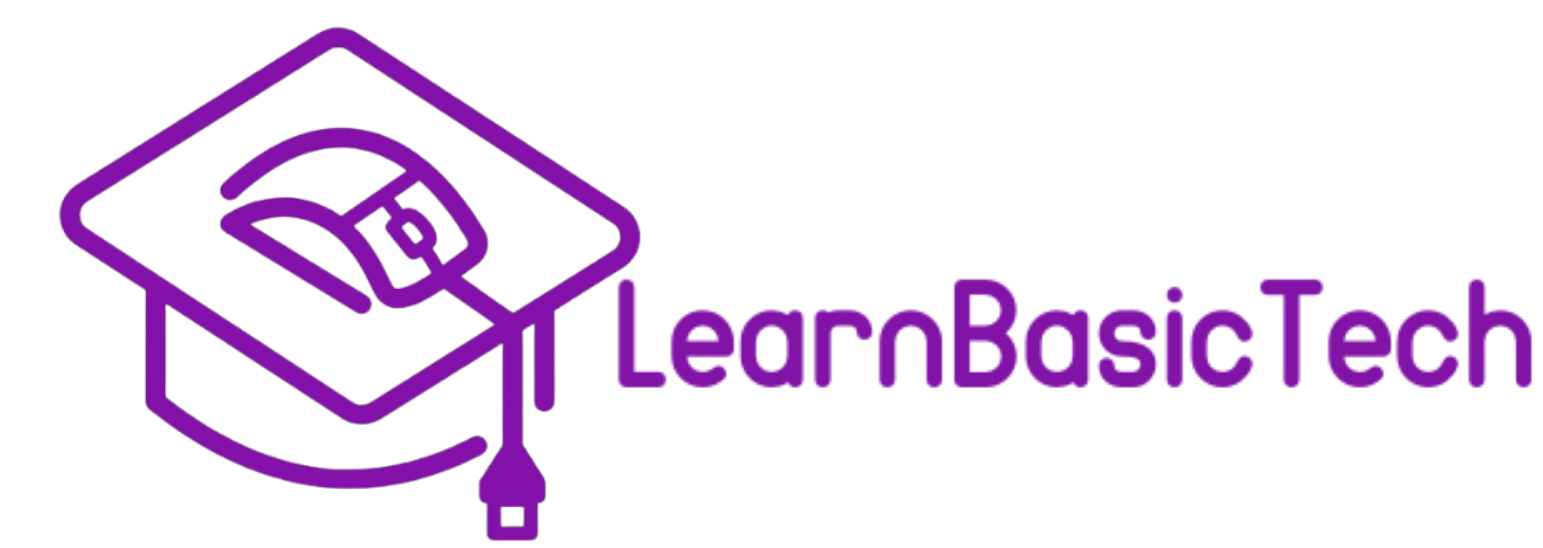Keeping Your Files Safe: Learn the Basics of Backing Up Your Data
In today’s digital world, our photos, documents, and memories often live on phones and computers. But what happens if your device stops working, gets lost, or is infected by a virus? That’s where backups come in — and understanding them doesn’t have to be complicated.
What Is a Backup?
A backup is simply a copy of your files stored somewhere safe. Think of it like making a photocopy of an important paper — if you lose the original, you still have the copy.
There are two main types of backups:
- Local backups: Saved to an external hard drive or USB flash drive that you keep nearby.
- Cloud backups: Stored online using services like Google Drive, iCloud, or OneDrive. You can access them from anywhere with an internet connection.
Both types can be useful — and many people use a mix of both for extra safety.
What Should You Back Up
Start with the things that would be hard (or impossible) to replace:
- Family Photos
- Personal documents (resumes, ID scans, tax files)
- Contacts and address books
- Emails or messages you want to keep
- Important passwords or notes
You don’t need to back up your entire computer — just the things that matter most.
🔄 How Do You Back Up?
Here are two ways:
1. Local backup:
Plug in an external hard drive or USB stick. Then, drag and drop your important files onto it. Some computers let you schedule automatic backups, so it happens regularly.
2. Cloud backup:
Sign in to a service like Google Drive. Upload files you want to save, or install their app to sync selected folders automatically. This is great because your backup stays safe even if your computer is lost or damaged.
🔐 Safe Backup Habits
Backing up your files is just the start. To keep them secure you should:
1. Use strong passwords with a mix of letters, numbers, and symbols.
2. Avoid using the same password everywhere.
3. Keep your external backup device in a different place than your computer.
4. Watch out for scam emails or pop-ups that pretend to be tech support.
What If You Need to Restore?
Restoring just means getting your backed-up files back. If your computer crashes, you can plug in your backup drive or sign in to your cloud account and re-download everything.
It’s easier than you might think — and it can save years of memories in just a few clicks.
Final Thoughts
Most people don’t think about backups until it’s too late. But setting them up only takes a few minutes and could save you from losing things you care about forever. If this post helped you feel a little more confident, check out the full Backup Basics course for more guidance, tips, and hands-on help.
Join Us Today!
Come visit us today and start your journey towards digital confidence. Together, we can delete the digital divide, one learner at a time. We can’t wait to help you get started!
➡️ Sign up for our future events here: https://www.eventbrite.com/o/learnbasictechorg-83606808403
🌐 Learn more about us: https://LearnBasicTech.org
📲 Follow us on social media for updates:
Facebook: https://www.facebook.com/LearnBasicTech
X: https://x.com/learnbasictech
Instagram: https://www.instagram.com/learnbasictech/