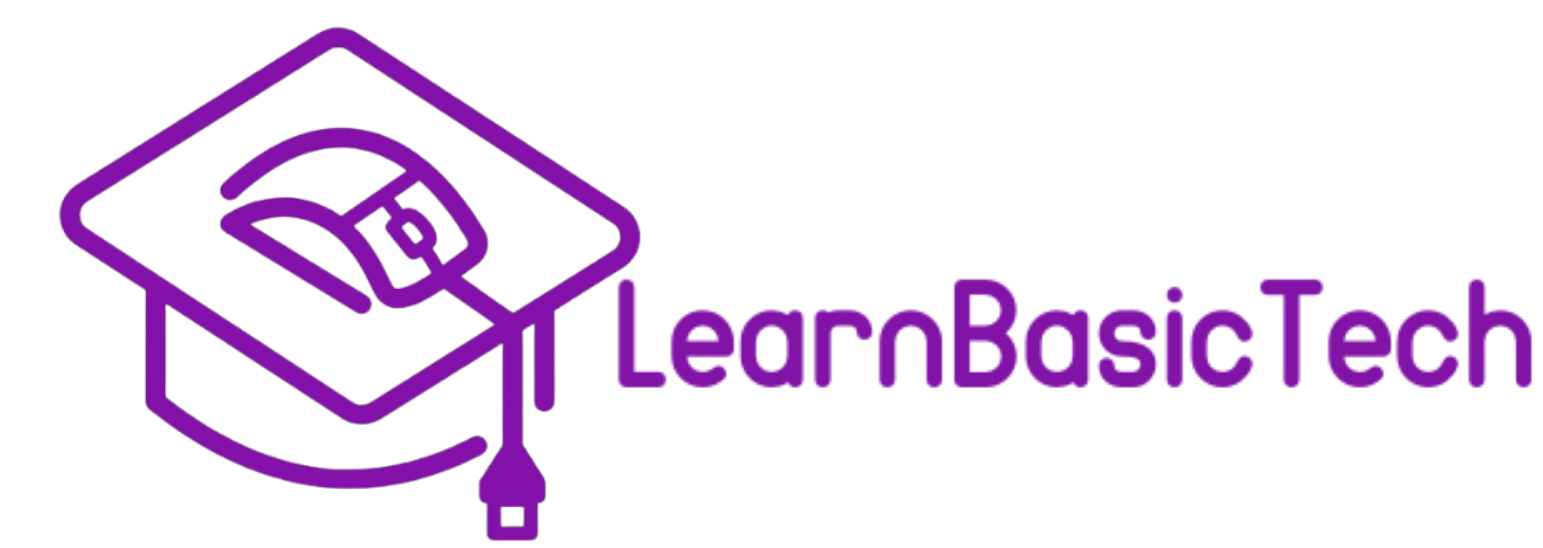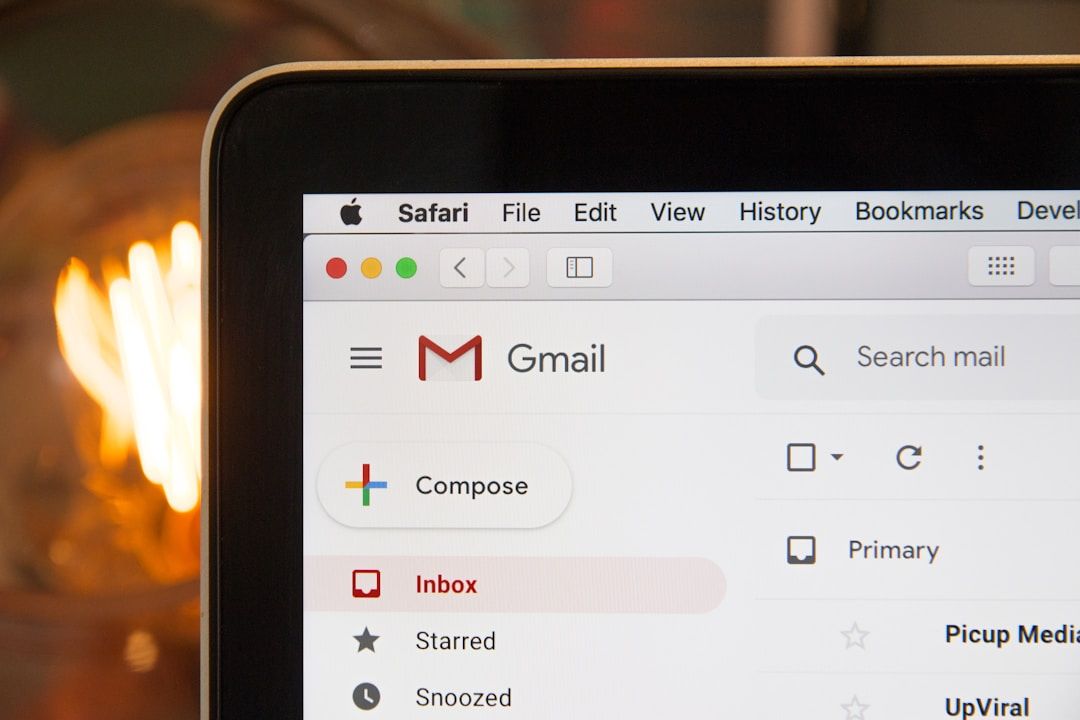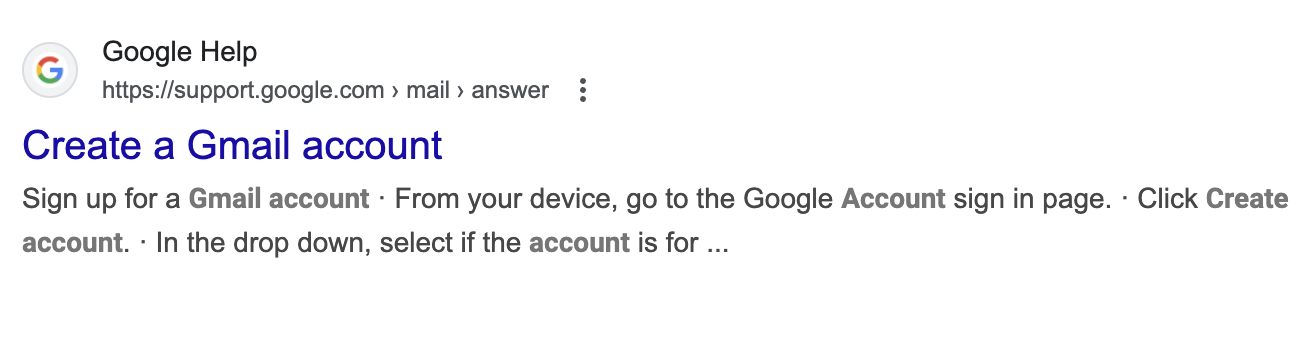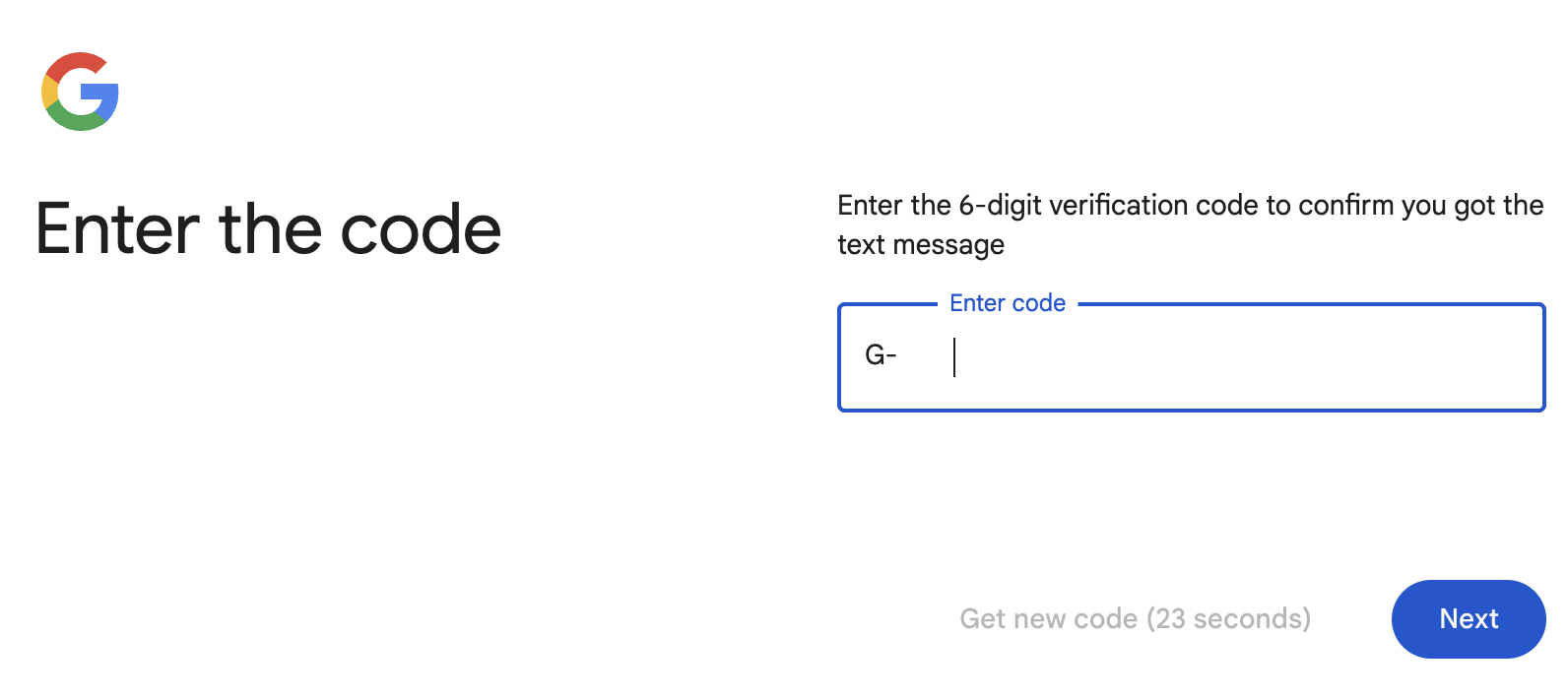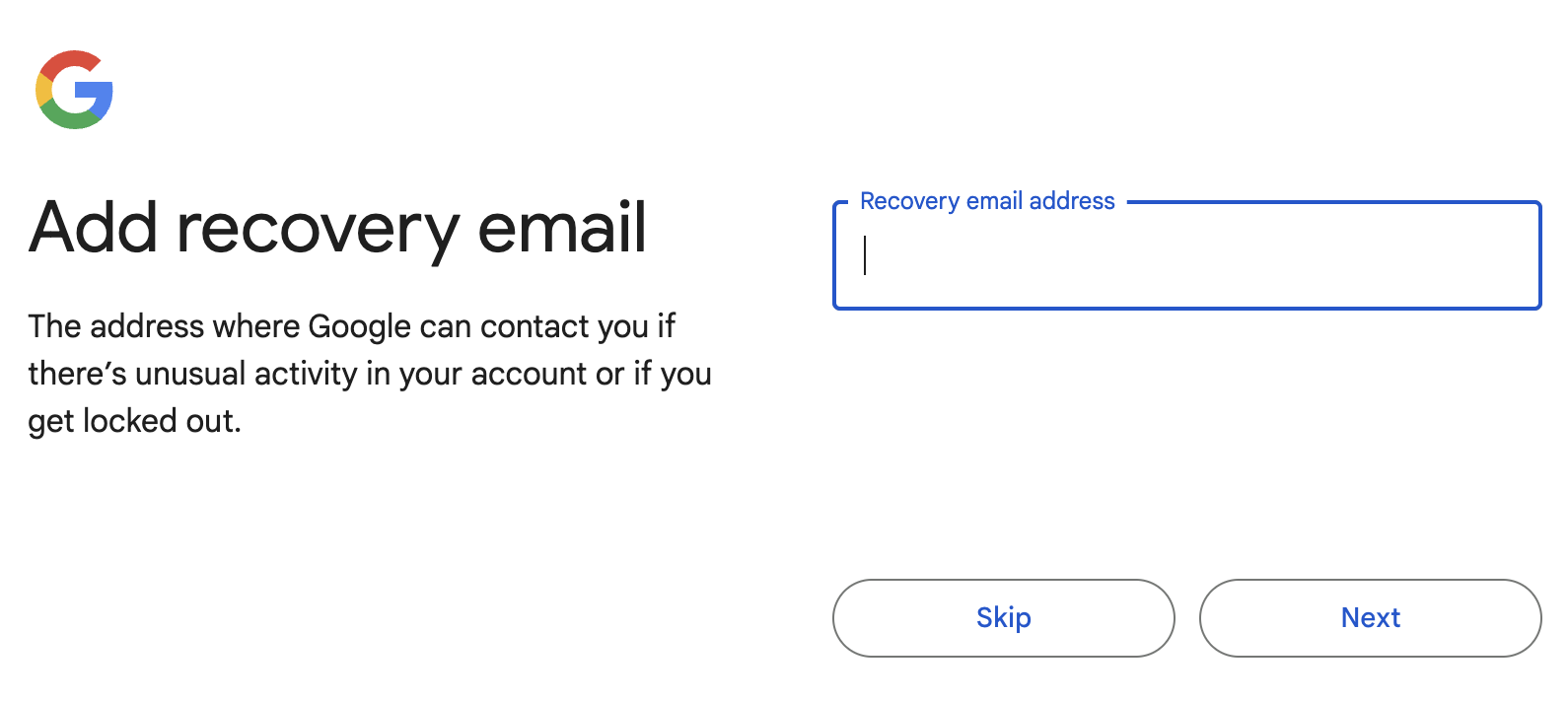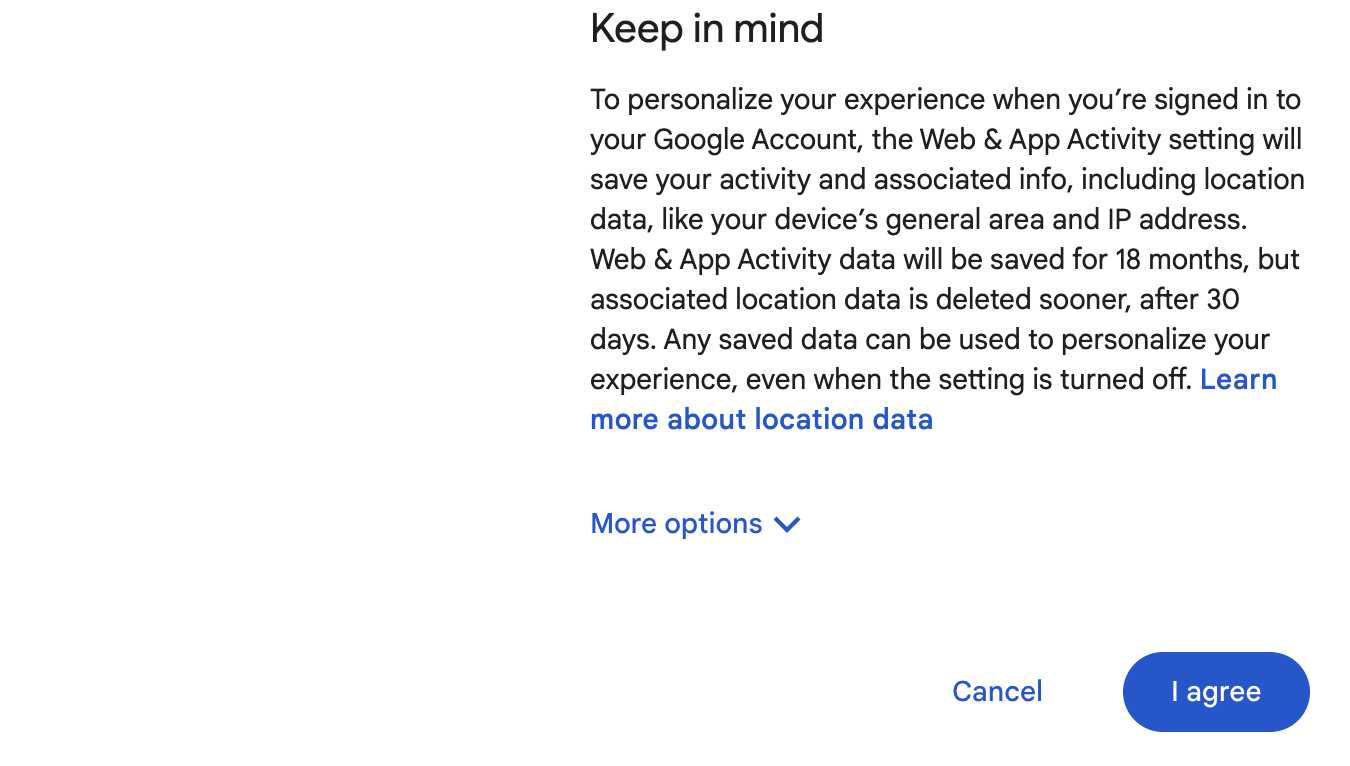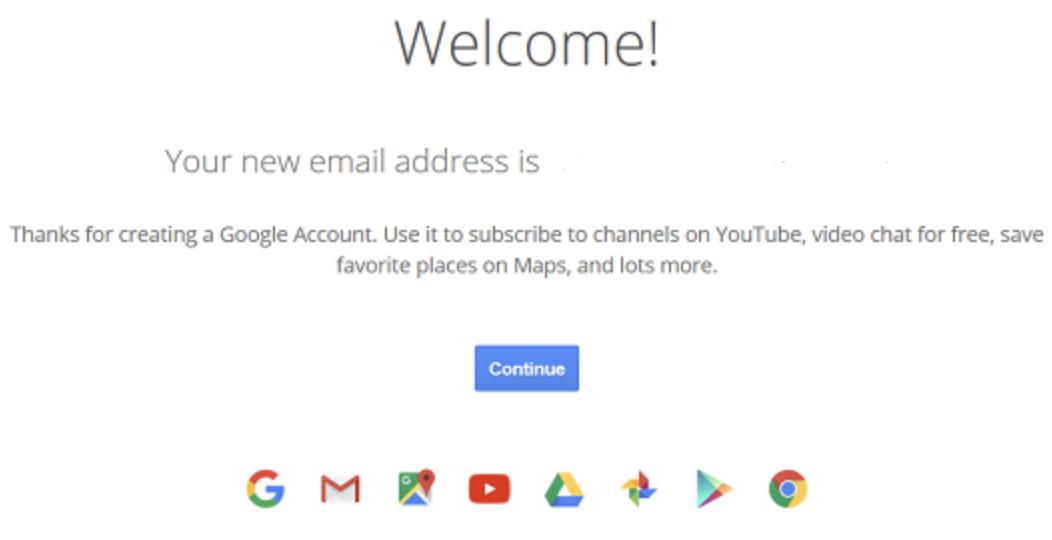How to Set Up a Gmail Account: A Step-by-Step Guide for Beginners
Dec 16
/
Jason Corona
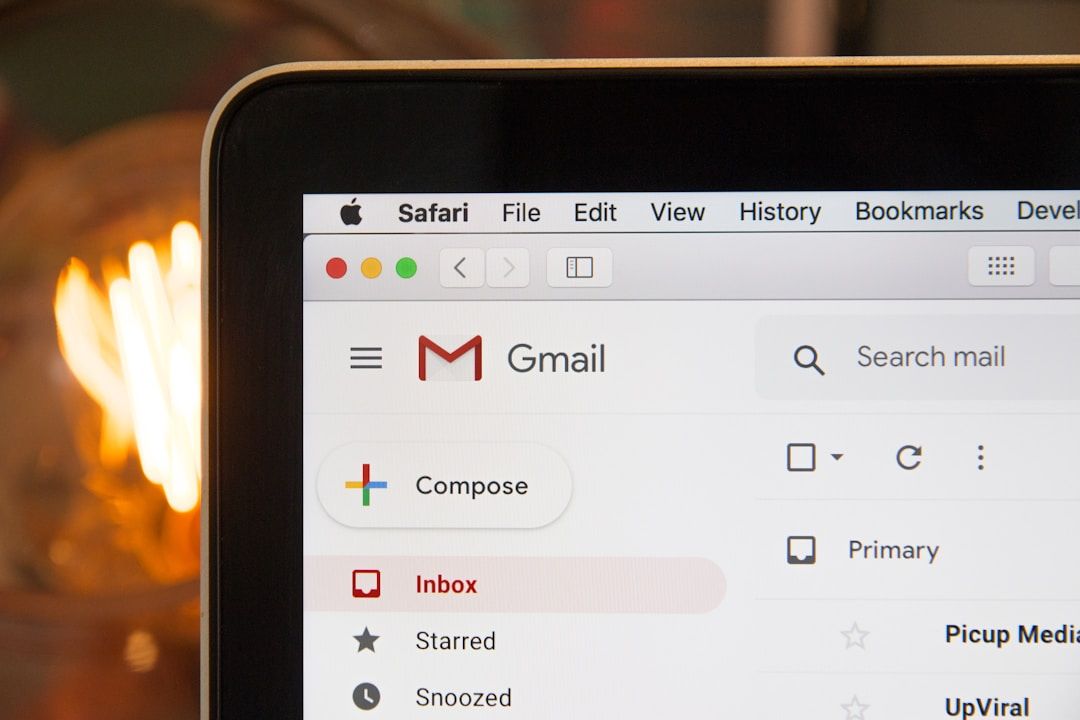
text
A reliable and user-friendly email service from Google that keeps your messages secure and accessible anywhere. Start connecting, organizing, and managing your inbox with ease.
text
Having an email account is essential in today’s digital world. Whether you’re applying for jobs, signing up for a streaming service, or staying in touch with loved ones, a Gmail account can simplify these tasks and more. Whether you’re applying for jobs, connecting with friends, or signing up for services, Gmail is one of the most user-friendly and reliable email platforms available. If you're new to email or technology, don’t worry! This guide will walk you through the process of setting up your Gmail account step by step.
Why Choose Gmail?
With powerful features like smart email organization, spam filtering, and seamless integration with Google services, Gmail helps you stay productive and connected effortlessly.
text
Gmail, powered by Google, offers a free, easy-to-use email service with plenty of benefits:
- Free Storage: 15GB of free space for your emails, files, and attachments.
- Access Anywhere: Check your email from a computer, smartphone, or tablet.
- User-Friendly: Easy to navigate, even for beginners.
- Security: Built-in spam filters and strong security options.
What You’ll Need Before Starting
Before creating your Gmail account, make sure you have the following:
A computer, smartphone, or tablet with internet access
A phone number
(for account recovery)
A notepad or document to write down your login information
Steps to Create a Gmail Account
Step 1: Go to the Gmail Sign-Up Page
- Open your web browser (like Google Chrome, Safari, or Edge).
- Type www.gmail.com into the address bar and press Enter.
- On the Gmail homepage, click on "Create account". You will see this option below the sign-in form.
Step 2: Fill in Your Personal Information
A form will appear asking for your information. Follow these steps:
1. Enter your full name:
Input your first and last name, this would be the owner of the Gmail account.
2. Choose a Username:
This will be your email address (e.g., johndoe@gmail.com). If your desired username is taken, try adding numbers or a different variation.
3. Create a password:
Choose a strong password that’s hard for others to guess but easy for you to remember. Use a mix of uppercase, lowercase, numbers, and symbols.
4. Re-enter the same password
Input your the same password, make sure it does match with the strong password or else it will not accept it.
5. Click the
"Next" button
The "next" button will help you proceed with optional and required questions (e.g. phone number, date of birth, etc.)
Google may ask you to verify your phone number for security purposes. Here’s how:
Enter your phone number when prompted.
Google will send a verification code via text message.
Enter the code in the box provided and click "Verify".
*If you don’t receive a code, check your signal or click "Resend code."
Adding recovery information helps you access your account if you forget your password:
Recovery Email (Optional): You can add another email address for recovery.
Date of Birth: Enter your birthday.
Gender: Select your gender or choose "Rather not say."
Click "Next" when you’re done.
Before proceeding, you’ll need to agree to Google’s terms:
Read through the Terms of Service and Privacy Policy.
Scroll down and click "I agree" to accept.
You’ve successfully created your Gmail account. Here’s what to do next:
Explore Your Inbox: Google will give you a quick tour of your inbox features.
Send a Test Email: Practice sending an email to a friend or even to yourself.
Customize Your Settings:
Tips for Keeping Your Gmail Account Safe
Before creating your Gmail account, make sure you follow these tips:
Use a strong password and never share it with anyone
A strong password is only strong, if you do not share the password it will keep its confidentially.
Turn on 2-Step Verification for added security
2-Step Verification ensures security enabling a phone number or recovery email.
Avoid clicking on links from unknown emails
Avoid clicking on links from unknown emails (these could be spam or phishing attempts)
Conclusion
Setting up a Gmail account is simple and opens the door to many online opportunities. Follow these steps, and you'll be up and running in no time. If you found this guide helpful, share it with friends or family who may also need help setting up their email accounts!
text
Join Us Today!
We’re passionate about making digital skills accessible to everyone. By providing free, user-friendly courses, we hope to empower individuals and build stronger, more connected communities. Whether you’re a student, a professional, or simply someone looking to learn something new, our website has something for you.
text
Come visit us today and start your journey towards digital confidence. Together, we can delete the digital divide, one learner at a time. We can’t wait to help you get started!
text